It’s no secret that Windows comes packed full of software applications that can get just about any job done but let’s face it; they kind of suck. Not all of them are resource heavy or will slow your computer down, but they’re not very customizable or even usable. There’s actually a probably good chance you didn’t even know the software was on your PC because it’s not anything to proud about. Most of them haven’t been upgraded since Windows ’98 and they’re still packed into the Operating System (OS). So let’s go over some other alternatives and talk about how awesome this 3rd part software can be.
DISCLAIMER: You should never download programs from somewhere you don’t trust. It’s truly up to you if you’re going to trust my links, or if you plan to do additional research. I’m giving you my word that these are legitimate programs, and legitimate links but if you’re noobish enough to read this, you should always turn on your anti-virus programs before downloading random exe / zip files.

Notepad VS Sublime Text

Notepad is a great little application that can be used to, guess what? Take notes! Let’s be honest here though, if you’re using Window’s Notepad you’re just holding yourself back. Sublime Text let’s users open notes in tabs, as well as syntax highlight codes, as well as let you customize the interface anyway you want to. If you’ve ever used Notepad you know that your only real feature is word wrap wish is utterly useless in most situations. If you’re not a coder or planing on taking quick little notes, you might want to look into something with a cloud like OneNote or EverNote (all three are free!). But, if you spend a lot of time on the computer you should know that life sometimes calls for both.
Windows Image Viewer VS ImpressionEyes
![9K8rFvV[1]](http://frustratednerd.com/wp-content/uploads/2014/07/9K8rFvV1.gif)
I’m sure you’ve tried to open an image file on your computer and know how long it takes Windows to display them properly. Of course, if you’ve ever tried to open a gif you know this is where the support stops. Image Viewers don’t need a lot of customization, especially when they’re built as minimal and beautiful as ImpressionEyes. If you’ve been watching the gif above then you know it doesn’t even feature a menu bar and works quickly/smoothly. The only problem with ImpressionEyes is that the word around the water cooler is that the developer passed away (may his beautiful soul rest in peace) so development is discontinued. The good thing about that is that the software has officially reached the statue of limitations and until it is recreated or for sale, I can offer the pro version of the program for free. Simply download, extract, and follow the directions. If you’re having problems with the app, remember you can right click on an image and get a slew of options.
Snipping Tool VS HyperDesktop
This one is a bit tricky since a lot of people don’t even know that this is a built in feature in most versions of Windows. It attempts to “lasso” information from your screen. Whether it be text, or an image, or even text from an image. It sounds cool, but it’s complexity clipping technique makes it more of a hassle than it really should be. Throwing out the idea of copying text from an image, let’s look into entire screen grabbers which allow you to capture a lossless image of your desktop, windows, or even just a quick crop of your favorite image.
The tricky parts comes in with my recommendation. The simplest, lightest, and most convenient screen grabber is HyperDesktop, which is discontinued and if you don’t grab the correct version; it won’t be able to upload to Imgur with the click of a button – which is where this program shines. You need to make sure you grab v1.0.3.9 which you can download here.
Remote Desktop VS TeamViewer

The Remote Desktop feature is something you would never have thought you needed but that’s only because of how inconvenient the Windows version is with other devices. TeamViewer makes controlling your whole household’s PCs as simple as logging in. Once you set up an account, and install the software on all of the devices you plan on controlling (did I mention it’s totally free); you can download the apps on Android, Apple, Win8, or WP8.
Once all your apps are set up all you have to do is select the device you wish to control and you gain the full function of your PC within the palm of your hand from anywhere. Although there’s a downfall. The connection isn’t the greatest, so don’t expect to stream games or high quality movies to your devices. But if your house is hooked up through Cat6 lines, you maybe able to watch something through it. If that sounded like a lot of jargon to you, don’t worry. You’ll find a use for this at some point in your life. It’s even saved me when the display on Win8 tablet died, and I was still able to use it. Or you can convince your grandma to download it so you can troubleshoot her PC from your living room with just her ID number.
Disk Defragmenter VS Smart Defrag

Depending on your level of noob, you will either know what this program is and use it occasionally or you will have no idea and most likely use a bogged down machine. If you’re clueless about what disk defragmenting is, then you need to need to stop what you’re doing and read my post on how to speed up your PC.
If you’re already defragging than let’s talk about just how terrible Windows’ built in software verses IObit’s masterpiece. While Windows can do the job by itself, IObit offers a simpler, more powerful and user-friendly experience. Beyond the beautiful theme, and simplicity of a single button, it allows you to defrag more file types, different disk formats, and a much larger size capacity of your drive (Windows can’t defrag anything over 1TB). All within about a quarter of the speed with of bonus of minimum 20% more defragmented files.
Uninstall a program VS Powerful Uninstaller

Everyone installs programs, but the real trick to cleaning out your computer is removing the ones you don’t use anymore. All they’re doing is taking up space, and slowing your machine down by adding additional files to sort out.
By default, Windows lets you remove just about anything, but what you don’t know is that most programs leave files behind in case you change your mind. What used to take an additional step of deleting empty files on your C drive now can be done by default with IObit’s useful tool.